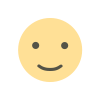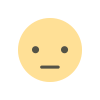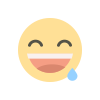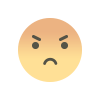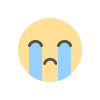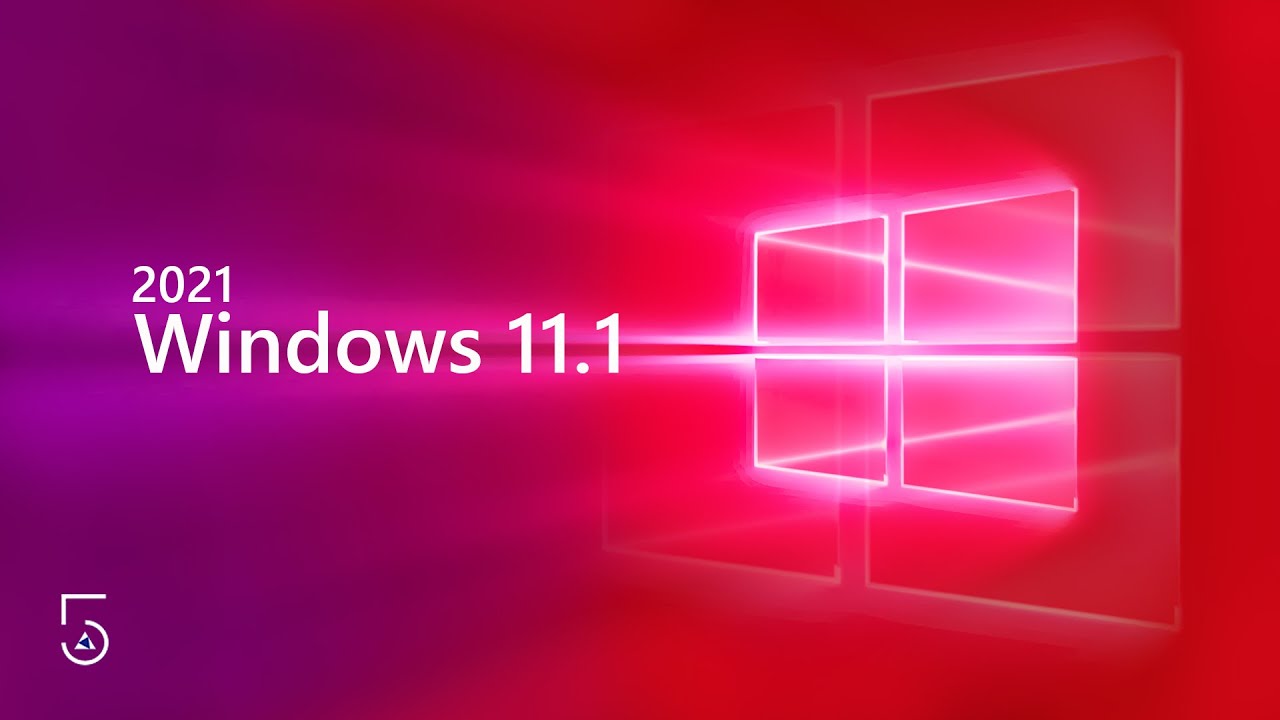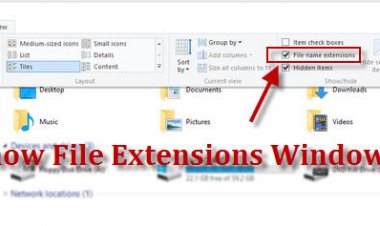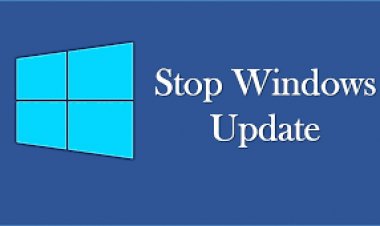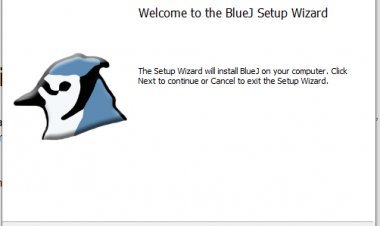How to stop automatic updates in Windows 10
How to stop automatic updates in Windows 10
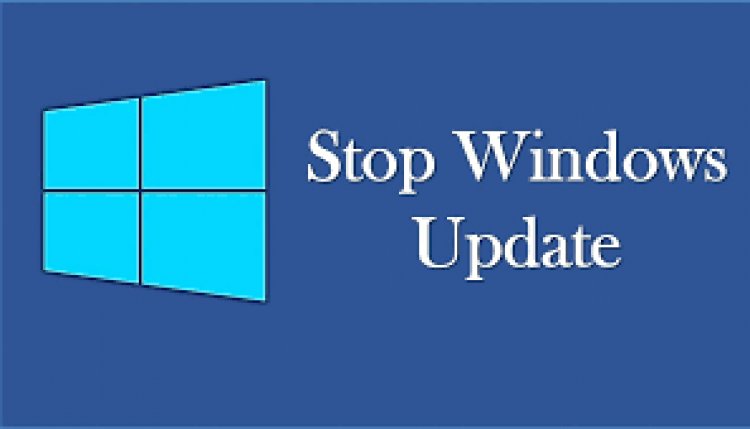
To disable Windows 10 Automatic Updates:
- Go to Control Panel - Administrative Tools - Services
- Scroll down to Windows Update in the resulting list
- Double click the Windows Update Entry
- In the resulting dialog, if the service is started, click 'Stop'
- Set Startup Type to Disabled
Please Note: if you disable Windows 10 Updates, your system will be at risk from attack
- Windows Defender will not be updated
- Operating System patches will not be applied
- You will not be able to use the Windows Store
- Windows Apps will not update and possibly fail
On the plus side your hardware will continue to work!
If you do decide to turn off Automatic Updates, you should download them from the Microsoft Catalog Page and install them manually at a convenient time. Just enter Windows 10 + your current build number into the search box (1607, 1511 . . .etc.) to get the appropriate updates - for example: Windows 10 1607
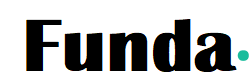
 Somen Sir
Somen Sir