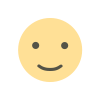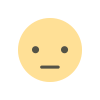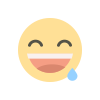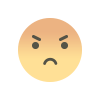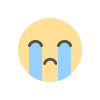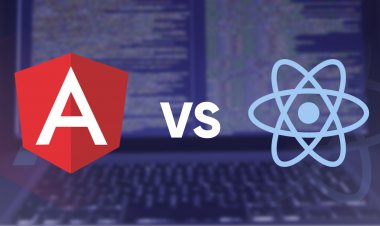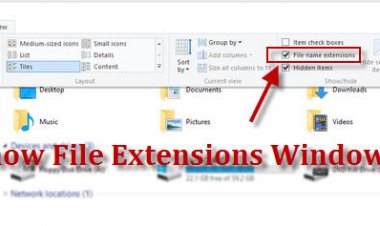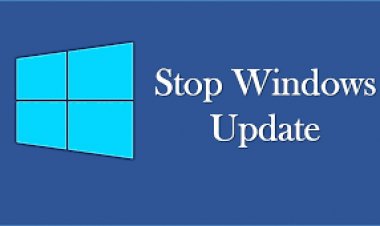BLUEJ INSTALLATION
BLUEJ INSTALLATION
Windows:
Double-click the install file (bluej-309.msi).
This will run a standard installation. Follow the instructions on screen. The installer will install the executable bluej.exe. Execute this to run BlueJ.
When executing BlueJ you might get dialog from the firewall asking you whether you want to block or unblock BlueJ; we recommend that you choose not to block BlueJ.
If you have more than one Java version installed, BlueJ will let you select your preferred version the first time it is executed. This can be changed later by running the "Select BlueJ VM" utility from the Start menu.
Macintosh:
Note: BlueJ 3.0+ requires Java 6. Updating to the latest Java version (via the Mac OS Software Update feature) is recommended. BlueJ 3.0.9 and later also has a package which bundles Java 7, and does not require Java to be installed separately.
Download and expand the install file (BlueJ-309.zip). Move the resulting folder to your preferred location (for example Applications).
Debian, Ubuntu, and other Debian-based systems
Check your distribution's instructions on how to install "deb" packages. In many cases it will be as simple as double-clicking the downloaded file from within a file manager, and then providing an administrator password to allow the installation to proceed.
Note the "deb" package requires one of the following packages to be installed:
sun-java6-jdk or openjdk-6-jdk or sun-java7-jdk or openjdk-7-jdk
Installing BlueJ will normally cause an appropriate JDK to be installed.
Please note, the example projects will be installed under
/usr/share/doc/BlueJ/Thanks to Joe Lewis for providing the initial version of the .deb package.
Unix:
Make sure you have a suitable JDK. The Oracle JDK is recommended as it is the most tested. Currently the "gij" (GNU java interpreter) cannot be used.
Run the installer by executing (from the command shell)
/path/to/jdk/bin/java -jar bluej-309.jar
... where "/path/to/jdk" should be replaced by the actual path to the JDK.
Note: if you have a suitable java binary in a directory listed in your PATH environment variable, you may be able to omit the "/path/to/jdk" above. Be careful that this does not run an incompatible java implementation (such as "gij") however! You can check if a Java implementation is in your path by runng "java -version".
In the installer, select an installation directory and your JDK directory and install. By default, the installer will install into a directory called "bluej" inside the directory from which you launch it, and it will pick up the JDK location automatically (if it is run correctly according to the instructions above).
In the directory where BlueJ was installed, you will find a file named bluej. This is the launcher script. Execute this script to start BlueJ. For example:
cd bluej # change into installation directory ./bluej # execute the "bluej" launcher scriptNote: This installer can be executed on any system with Java installed (including Windows and MacOS), but Windows/MacOS specific icons and configurations will not be present.
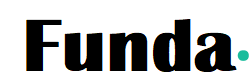
 admin
admin